To play a video file on a Student machine
You can show a video file to Students.
Playing a video to Students
-
Select the Class tab in the ribbon, click the Show icon and choose Show Video.
-
The Show Video dialog appears.
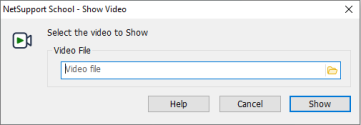
In the Video File field enter the location and name of the required video, you can select the Open
 icon to browse for the file.
icon to browse for the file. -
Click Show.
-
A check will be made to ensure that the video file is available at the Student. If not, the video file will be automatically copied to the Student machine.
-
When the video file is launched, the Video Player control panel appears. Standard operations are available, play, stop, pause etc.
See also:
NetSupport School Video Player
