View typing history
This feature of Keyboard Monitoring enables you to monitor the keyboard usage of connected Students and if required, store or print a permanent record.
View typing history
-
In Typing View, select the Class tab in the ribbon and click History.
-
The Typing History dialog appears.
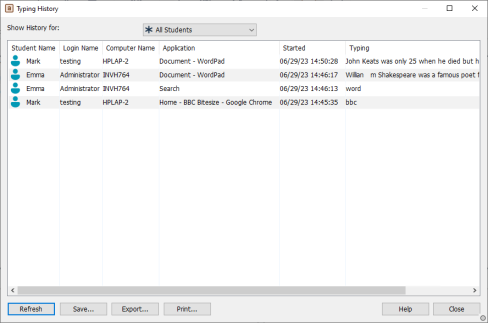
This provides details of the Students keyboard activity during the currently connected session.
The available options are:
Show History for
You can view the history for all Students, the currently selected Students or you can select the required Student from the list.
Refresh
While viewing the list, click Refresh at any time to update the display.
Save
To keep a permanent record of the displayed items, you can save the details to a text file before disconnecting.
Export
Exports data to a CSV file allowing the data to be imported if needed.
Prints details of the currently displayed items.
Close
Closes the History dialog but details will continue to be recorded while the Tutor is connected.
See also:
