Adjusting microphone and speaker volume
You can adjust the audio settings within NetSupport School to match the capabilities of your multimedia machines or to fine-tune performance. However, you should note that the higher the quality of sound you select, the greater the volume of data that needs to be sent. This can affect screen update performance on slower machines.
To access the volume controls
-
Right-click on the Speaker icon in the system tray.
To change other options, such as sound quality, do one of the following:
Global method (changes default setting for all Students):
-
Click Options in the Tutor Console and select Settings from the drop-down menu.
-
Select Remote Control - Audio.
Individual Student method (while viewing):
-
Go to the Audio tab in the View window ribbon and click Audio settings
 .
.
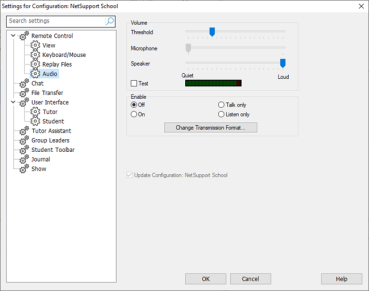
In both cases, the Audio settings are displayed and you can set the following properties:
Volume
Threshold: Microphone sensitivity.
Microphone: Volume of microphone.
Speaker: Volume of speakers.
Test: Tests all of the above settings (this is only available when applying settings to all Student sessions).
Enable
Off: Turn audio off.
On: Turn audio on.
Talk only: Turn the Tutor audio to talk function only.
Listen only: Turn the Tutor audio to listen function only.
Selecting Change Transmission Format allows you to change the transmission format. Use only the level you need for acceptable quality. High-quality settings can affect screen update performance.
