Changing the graphic when locking a Student
A default graphic is displayed on a Student's screen when you lock their keyboard and mouse. This image can be changed if required.
The lock image is stored on Student machines in C:\Program Files\NetSupport\NetSupport School. You can change the image by replacing the nss_lock_image file with your own. Alternatively, you can use the Student Configurator to select a different image file
To change the graphic using the Student Configurator
-
In the Student Configurator, select Advanced.
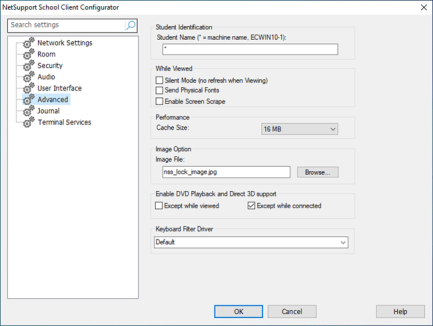
-
The Image File field shows the default file.
-
Click Browse to select an alternative file.
-
The Image File field shows the new file.
-
Click OK.
-
If you view a locked Student, the display graphic is not shown on the Student screen.
-
If an image file cannot be located, a black screen is displayed on the Student screen.
See also:
Lock/unlock Students' mice and keyboards
