Collect work files
Two methods are available for retrieving completed work files from Student machines:
-
Quick collect: Remembers the last file(s) sent via quick send and provides a quick and easy method for retrieving the work back at the end of a session.
-
Advanced collect: Lets you select the file(s) to retrieve from a list of pre-defined send/collect operations and provides greater flexibility as to which Students the work is collected from.
To collect work using quick collect
-
Select the Work Planner tab in the ribbon and click Collect Work.
-
The Quick Collect dialog appears.
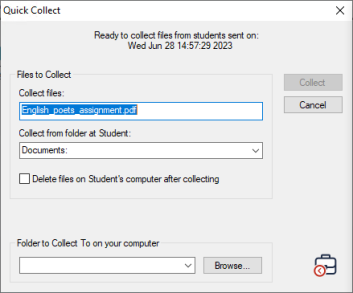
-
Specify the name of the file(s) to collect, e.g. *.* or Test1.txt;Test2.txt.
-
Specify the folder in which the file(s) are stored, e.g. C:\Desktop, and whether you want to remove the file(s) from the Student machine after collecting them.
Note: The Collect files and Collect from folder at Student fields are pre-populated with the last files sent using quick send. -
Specify the folder on the Tutor machine to collect the file(s) in. You can choose Desktop or Documents from the drop-down list or click Browse to specify a different folder.
-
Click Collect.
-
The result of the operation will be displayed for you to check that the work has been collected successfully.
-
Click OK.
To collect work using advanced collect
-
Select the Work Planner tab in the ribbon and click Send/Collect Work.
-
The Send/Collect Work dialog appears.
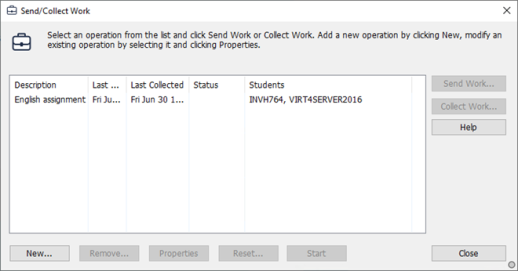
-
Select the required operation from the list and click Collect Work.
-
The Select Students dialog appears.
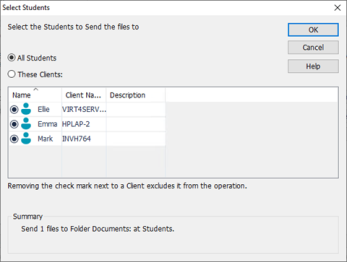
Select the Students you want to retrieve the file(s) from.
-
Click OK.
-
The result of the operation will be displayed for you to check that the work has been collected successfully.
-
Click OK.
See also:
To change the properties of an operation
