Dealing with help requests
If a Student raises a help request, an alert will be raised at the Tutor, provided it currently has that Student connected. Any outstanding help requests will be visible to the Tutor with a Help Request icon displayed next to the Student and a badge indicating the number of outstanding help requests on the ribbon. This will show until that help request has been cleared.
To display current help requests
-
Select the Class tab in the ribbon and click Help Requests.
-
The Help Requests window opens, listing the outstanding requests.
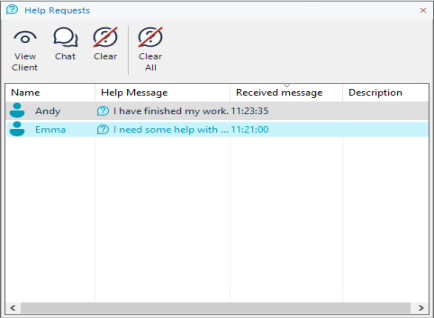
-
You can reply to the Student's help request by clicking the View Client or Chat icons.
Note: If a Student has raised an alert at the Tutor, the Student icon at the Tutor will change colour to notify the Tutor what alert has been raised; green for work is complete, amber for help needed and red for urgent help needed. You can switch these alerts off in the Tutor configuration. -
Once the help request has been dealt with, click the required Student's request in the Help Requests window and click Clear or right-click the required Student icon and click Clear. To clear all help requests, click Clear All in the Help Requests window. A Student can also clear previous help requests from the Request Help dialog.
See also:
