Replay window - control panel
When viewing a replay file in full screen mode a control panel is displayed, this provides the controls for playing the recorded information. The control panel contains a replay time index that indicates where in the replay file you currently are and displays information about the file being played.
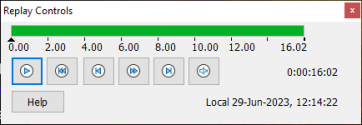
Replay Controls dialog
The individual sub-menus and available functions are:
Stop and play
The Stop button is shown when you are playing a replay file and the Play button when the file is stopped. Only one of these buttons is displayed at a time. The file is played until the end is reached or the pause marker is encountered.
Rewind
Start playing the file from the beginning if it is already playing otherwise moves the replay index to the beginning of the file.
Skip to previous marker
Moves the replay index to the previous activity marker or to the beginning of the file if there isn't one. These markers are added at points when lots of activity was recorded at the Student.
Frame advance
Advance the replay index to the next frame. Press and hold this button to fast-forward through the replay file.
Skip to next marker
Moves the replay index to the next activity marker or to the end of the file if there isn't one.
Mute
Turn audio on/off within the replay file.
Other information
The current time index is displayed to the right of these controls in the hh:mm:ss.ms format. The name of the Student that the replay was recorded on, the date and time are displayed at the bottom of the window.
Replay marker
This marker can be positioned anywhere within the time frame of the replay file. The marker is the small black triangle beneath the time index control. Click and drag this to the position where you want the file to stop playing. When the marker is encountered the replay stops, and you can then press play to continue past it.
Help
Provides access to the on-line help and general licensee, version, Technical Support and compression information.
