Watching replay files
Stored replay files can be watched by Tutors and, if required, shown to Students. At a local level, the NetSupport School Student program also provides a Replay option enabling Students to launch files.
At the Tutor
-
Select the Administer tab in the ribbon and click Replay Files.
Or
Select the Class tab in the ribbon, click the Show icon and choose Replay Files.
-
The Replay Files dialog appears.
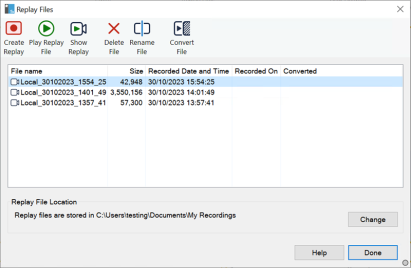
Existing replay files are listed.
-
Select the required replay file and click Play Replay File.
-
The Replay window opens and starts playing the file.
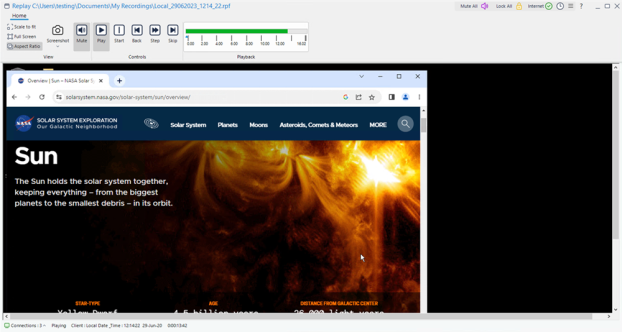
-
Use the replay controls in the ribbon to start/stop the file.
At the Student
-
Right-click the NetSupport School Student icon in the system tray and choose Replay.
Or
Double-click the Student icon and choose {Commands}{Replay} from the drop-down menu.
-
Navigate to the folder where the replay files are stored.
-
Select the file to replay.
-
Click Open. The Replay window appears. Use the replay controls to start/stop the file.
See also:
Showing replay files to Students
