Setting a background
As well as tailoring the position of Student icons in the List view![]() Displays the currently connected Students or groups. You can switch the display mode between large icons and details view from the View tab in the ribbon. to reflect the layout of the classroom, you can choose alternative images to decorate the background and enhance the layout of the icons.
Displays the currently connected Students or groups. You can switch the display mode between large icons and details view from the View tab in the ribbon. to reflect the layout of the classroom, you can choose alternative images to decorate the background and enhance the layout of the icons.
To set a background
-
Select the View tab in the ribbon and click Set Background.
-
The Set Background dialog appears.
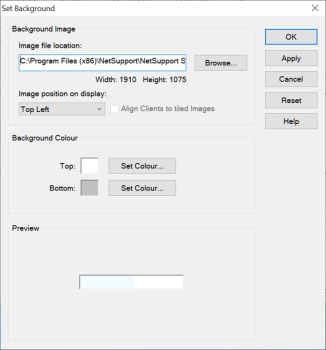
-
Select the location of the image you wish to use. The default image files are stored in the NetSupport School program folder. A preview of the selected image is provided.
-
Select the Image position on display drop-down to select the position of the image. If you select Tile, you can also choose to align the Student icons on the image.
-
If required, select a background colour.
-
Click OK to add the background to the List view.
If you wish to clear the currently set background, select Clear Background from the View tab in the ribbon.
See also:
Working with classroom layouts
