Show application
The Show![]() Show the Tutor's screen to Students. feature enables you to display the Tutor screen to Students. However, if a number of programs are open at the Tutor, there may be occasions when you want to show a single application in isolation.
Show the Tutor's screen to Students. feature enables you to display the Tutor screen to Students. However, if a number of programs are open at the Tutor, there may be occasions when you want to show a single application in isolation.
To show an application
-
Select the Class tab in the ribbon and click the Show icon.
-
Show options can be set by clicking the relevant option in the Show menu. To set further Show properties, click the More
 icon.
icon. -
Click Show Application.
-
The Show Application dialog appears.
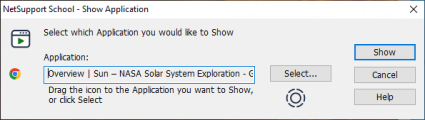
-
Drag the
 icon to the required application on the Tutor's desktop and release. (A pink border will appear around the selected application as you move the mouse around the desktop.)
icon to the required application on the Tutor's desktop and release. (A pink border will appear around the selected application as you move the mouse around the desktop.)Or
Click Select and choose the application from the displayed list.
-
Click Show.
See also:
